Installation
Open a Shell Terminal (e.g. PuTTY) and SSH to your server. Run the following commands:
Installation Parameters
Please give the email address correctly !
The installation will begin immediately. It may seem that the installation has stopped, if your network speed is slow, but please let it continue. You will see something like this :
Note
You can then visit the Admin Panel to create the Storage and the Virtual Servers and also manage your server. A log file of the installation process will be created - /root/virtualizor.log
Login
To login to the Softaculous Virtualizor Admin Panel, visit the following URL
Login with the servers root details.
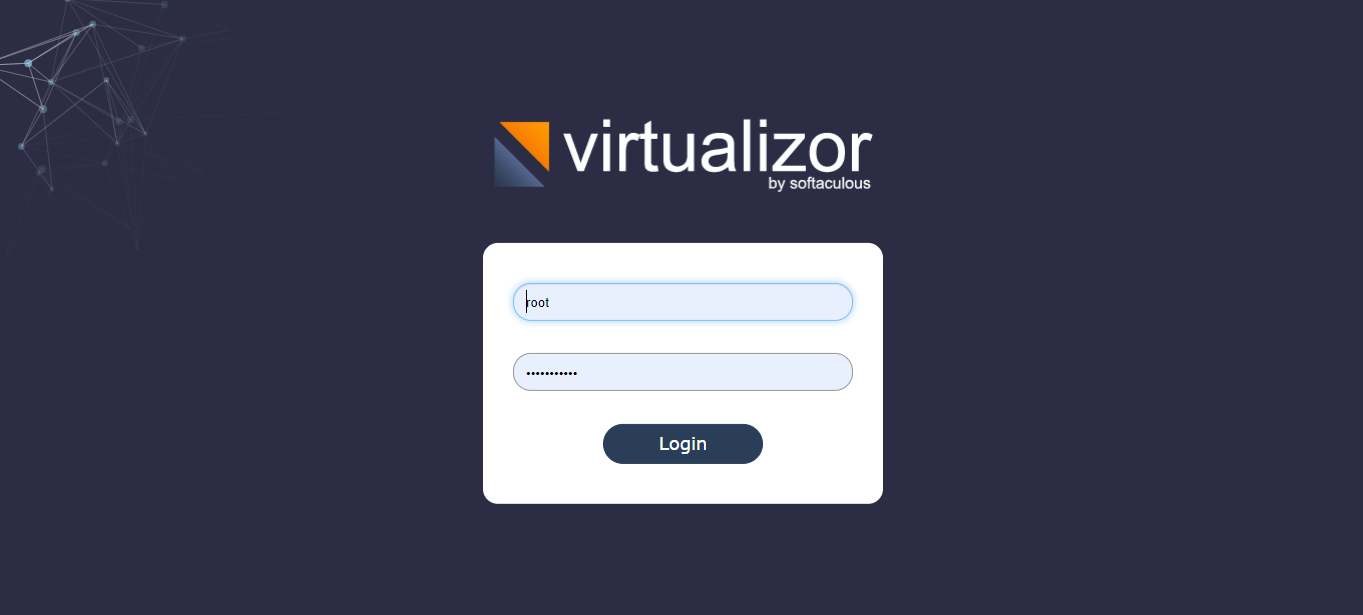
Admin Panel
After you login, you will see the Admin Panel Dashboard :
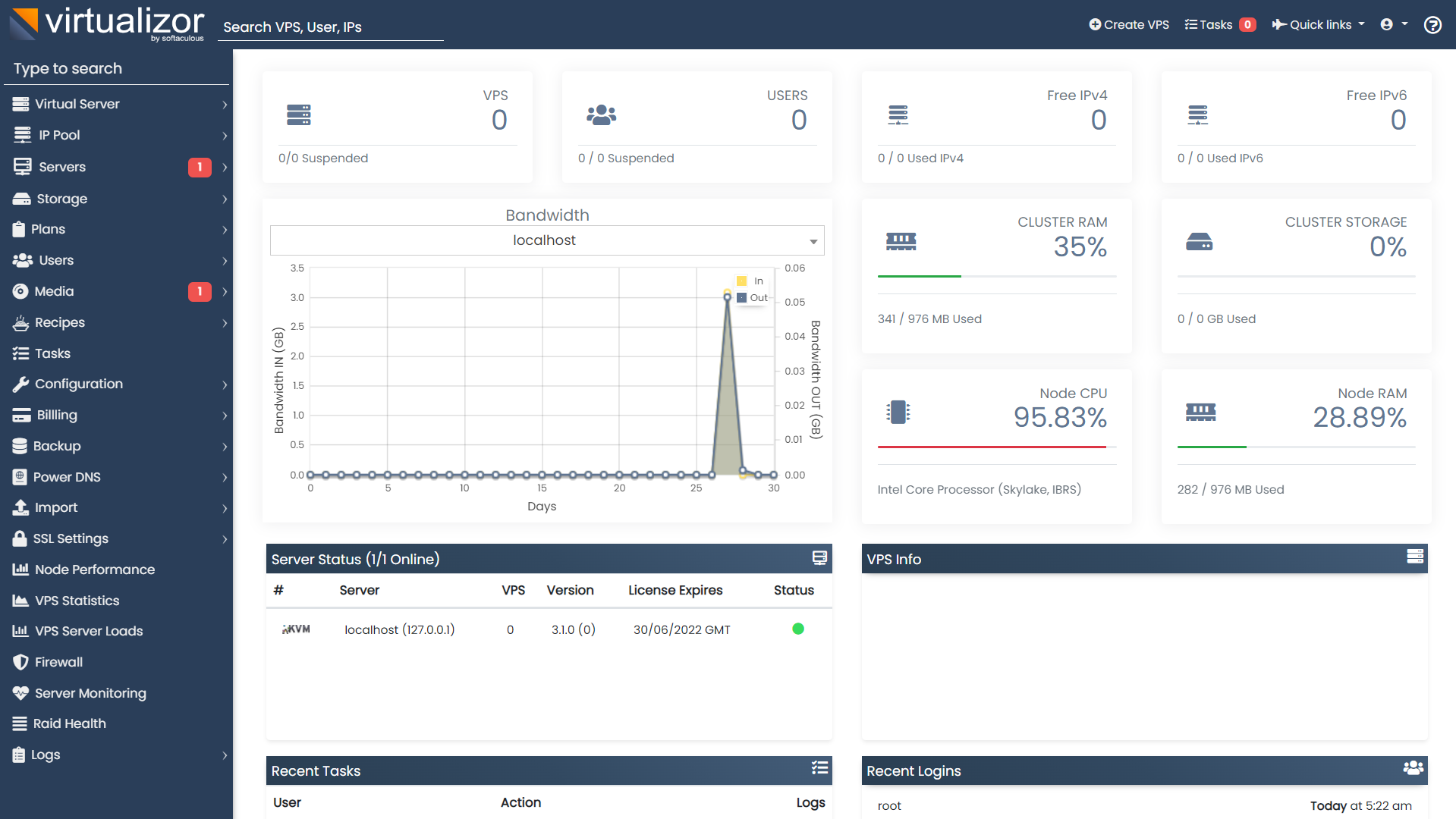
Ports
Virtualizor uses ports from 4081 - 4085.
If there is any firewall restricting this, you will need to allow these ports.
Troubleshoot
Notes
1. Input correct Proxmox Server Name and password in Configuration->Slave settings before trying to create vps/add storage.
You can find Proxmox Server Name in pvesh get nodes command output on your server.
2. NAT Pool is not supported for Proxmox.
3. Set the same storage path and name on Virtualizor panel to avoid create vps and import vps issues.
Panel login Issue
If you are using Proxmox 7 and above and facing virtualizor login issue then follow this steps:1. SSH to your server and execute the following command
2. Look for "password [success=1 default=ignore] pam_unix.so obscure yescrypt" line
3. Change the yescrypt in above line to sha512
4. Change the server password and try to login into virtualizor again
Setelah itu ganti password proxmox kalian


Setelah diganti lalu anda sudah bisa masuk ke Panel Virtualizor dengan password yg baru

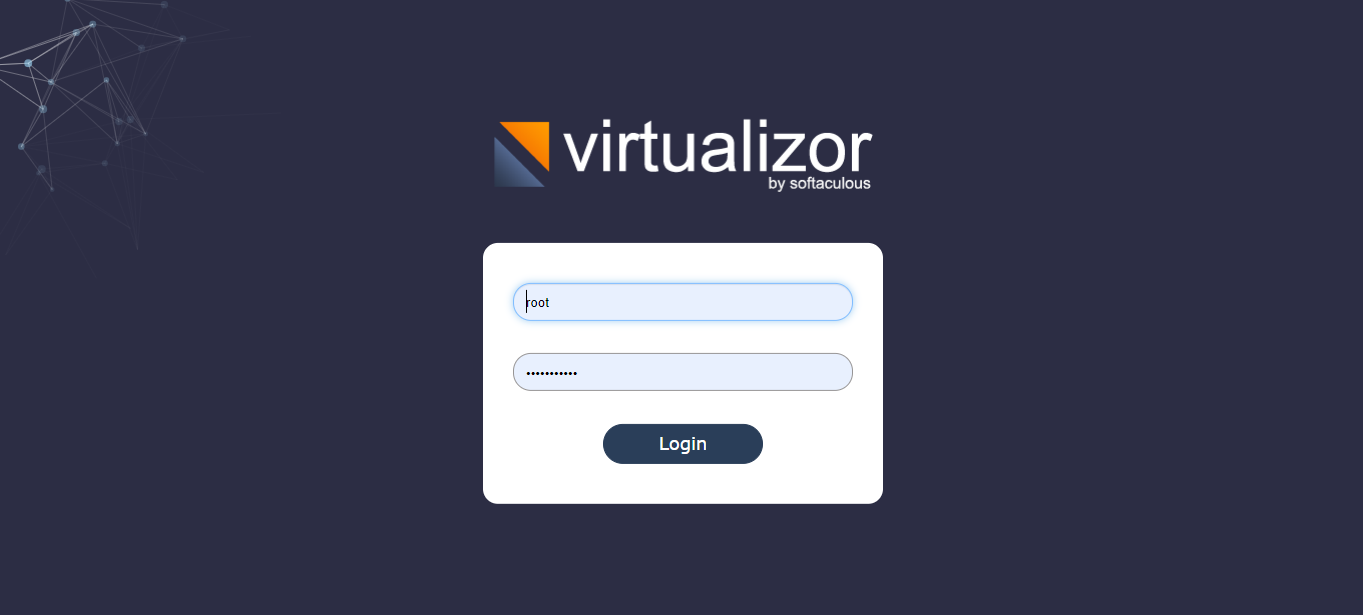
Add New Comment